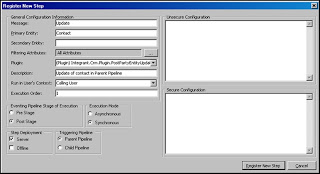Plugins on CRM 4.0 replaces Callouts on CRM 3.0.. Mainly Plugins/Callouts is a custom code that should run to response for an action taken place against specific entity. actions like : Create / Update... and so on. Plugins can response to more events than Callouts.. the more events mean more complexity on registering Plugins if we comparing it with Callouts. Thanks for MS, MS released a registration tool with CRM Sdk 4.0 to make out life easier. I listed below main steps to register Plugins inside CRM 4.0.
To register Plugins on CRM 4.0 Please follow these steps:
1) Your assembly should be strongly named.
2) The Class that wills response to actions on activity should be implements IPlugin Interface.
3) Move your assemblies to C:\Program Files\Microsoft Dynamics CRM\Server\bin\assembly\ folder with any resources needed[like XML configuration file, and so on.].
4) Open Plugin Registration tool that is shipped with CRM Sdk 4.0
5) Connect to CRM server, then to CRM instance [NB: Your User Should be in Deployment Manager group.]
6) Register your assembly... to open Register assembly dialog Press (Ctrl +A)

7) Add step to your assembly to open Register new step Press(Ctrl + T).. Step is representing a response to an Action happened on CRM Entity..
For example: to response to an Update Event for Contact Entity.. You have to add a step like the following Picture: